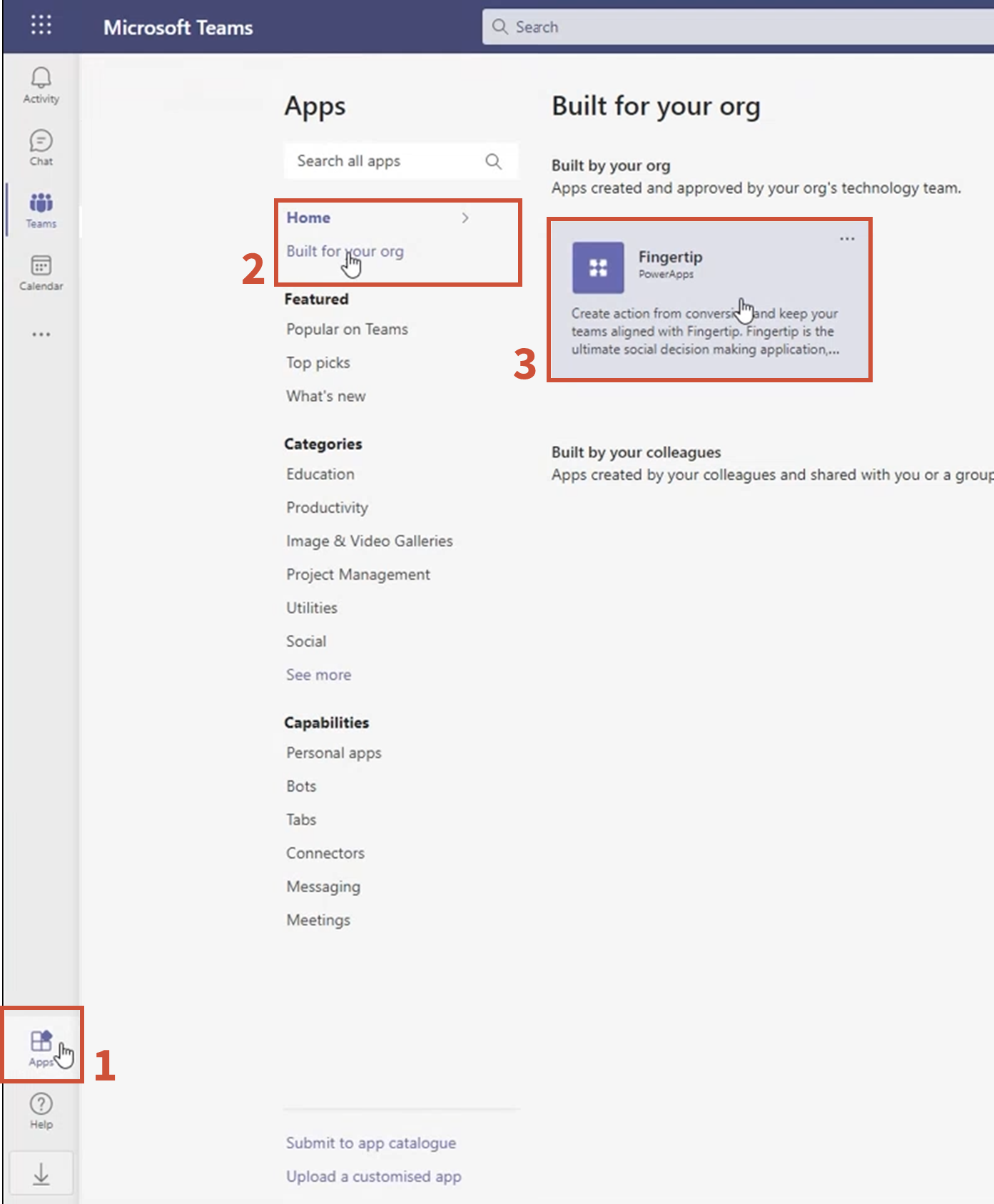
- Start by clicking the apps portal on the bottom-left of your Teams interface
- Select ”Built for your org” to see all the applications enabled for your organization
- Open Fingertip from the list

- Select ”Add”, if you are opening Fingertip for the first time. This should say ”Open”, if you’ve opened Fingertip earlier

- You need to allow Fingertip access to other Microsoft programs or it won’t work properly. Click ”Allow”.

- Success! After a loading screen, you will be redirected to your Fingertip front page. Be patient, the first load may take up to a minute.
Comments
0 comments
Please sign in to leave a comment.